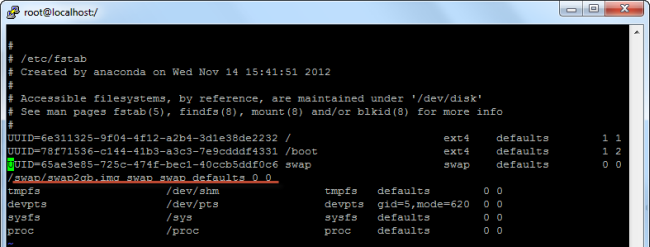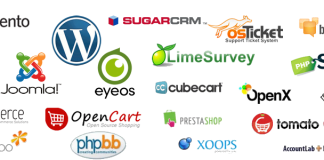Swap is beneficial, because it allows inactive memory blocks to be written to disk, freeing up real memory for stuff like file system caching. Swap also (to some extent) protects you against short bursts of memory demand. Linux (by default) over commits real memory, relying on the fact that most applications ask for more than they need, but if they suddenly all need that memory swap can buffer you against applications crashing.
Swap can also be a performance killer so be very careful about how much swap you commit and most importantly, how much of it is being used. Sometimes you need to make the choice to just add more memory if you see your needs are too much.
The first thing we need to do is check to see if any swap files have already ben enabled. So login to shell as the root user and run:
swapon -s
If it comes back blank, then you do not have a swap file enabled and can proceed. But first, we want to check to see how much total space we have. In this example, we’re going to use 7% of the primary partition and create a swap file of 1024MB. So check your total HD:
df
Now, create the swap file using the dd command :
sudo dd if=/dev/zero of=/swapfile bs=1024 count=1024k
“of=/swapfile” designates the file’s name. In this case the name is swapfile.
Now, prepare the swap file by creating a linux swap area:
sudo mkswap /swapfile
The results display:
Setting up swapspace version 1, size = 536866 kB
Then finally, the last step would be to activate the swap file:
sudo swapon /swapfile
Now when you check your memory, you will now see the swap memory available. You will also see the swap file when checking the summary:
swapon -s
and
free -m
To make sure these new settings stick after a machine reboot, we modify the fstab file.
Open up the file:
sudo nano /etc/fstab
Paste in the following line:
/swapfile swap swap defaults 0 0
Save the file. And now, set up the correct permissions for the file
chown root:root /swapfile
chmod 0600 /swapfile
That’s it!