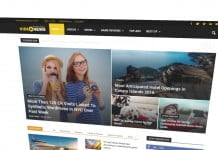Setting up IPMI via your BIOS is a very simple thing to do. However, there are times that you need to setup IPMI via command line interface since access to a BIOS in not an option. Or simply because you do not want to take the machine down while configuring IPMI access and accessing those tools. Here are the steps on how to do this
- First, we want to install IPMItool on the server
Centos:
yum install ipmitool.x86_64
modprobe ipmi_msghandler
modprobe ipmi_devintf
modprobe ipmi_si
You have now installed IPMItool on your server. Those modprobe settings are needed as well since by default they’re not set.
2. Now to configure it.
ipmitool lan set 1 ipsrc static (This sets things to static which is needed 99% of the time)
ipmitool lan set 1 ipaddr 192.168.1.5 ( Replace this with your actual IP)
“””Setting LAN IP Address to 192.168.1.5″””
ipmitool lan set 1 netmask 255.255.255.0 (Use this for a /24, change accordingly)
“””Setting LAN Subnet Mask to 255.255.255.0″””
ipmitool lan set 1 defgw ipaddr 192.168.1.1 (This is your gateway. /24 is almost always .1)
“””Setting LAN Default Gateway IP to 192.168.1.1″””
ipmitool lan set 1 arp respond on (Get this thing ready for action)
“””Enabling BMC-generated ARP responses”””
ipmitool lan set 1 auth ADMIN MD5 (Get it ready for ADMIN access)
ipmitool lan set 1 access on (And now, it’s showtime!)
It’s important to know this! Supermicro has a default password of ADMIN. As soon as you setup your IPMI on a Supermicro system, remember to change the default password right away.
Tip: If you’re using an older Supermicro motherboard such as the X8, it’s auto detection can cause issues where IPMI stops responding. The login page will show up for you but you can’t proceed. This is because it tries to default to the wrong port. You can fix this.
First Run
ipmitool raw 0x30 0x70 0x0c 0
This will let you know what you’re currently set on:
0x00 = Dedicated
0x01 = Onboard / Shared
0x02 = Failover
If you see you’re on the failover or on the shared port, you can set it to the dedicated IPMI port:
ipmitool raw 0x30 0x70 0x0c 1 1 0
These issues will not usually occur on the X9/X10 but if it does then you need to run this:
ipmitool raw 0x30 0x70 0x0c 1 0
You have now set it to the dedicated IPMI port of your motherboard and should regain access to your IPMI.
If you still don’t have access, try a cold restart and then a test:
ipmitool mc reset cold
ipmitool mc selftest
Webhostpython offers dedicated servers with full IPMI access if requested. We have a solid network and IPMI makes things that much easier to manage. Thank you!