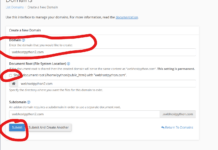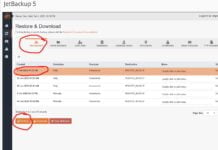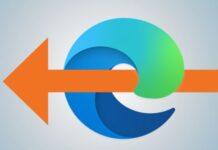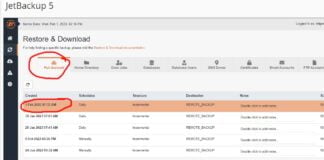There are times you need to access your cPanel file manager to either delete some files, or upload some files. This tutorial will show you how to access your File manager and how to remove or upload files via cPanel
- Log into your cPanel
First you will want to log into the cPanel account that you want to access the file manager for and click on file manager
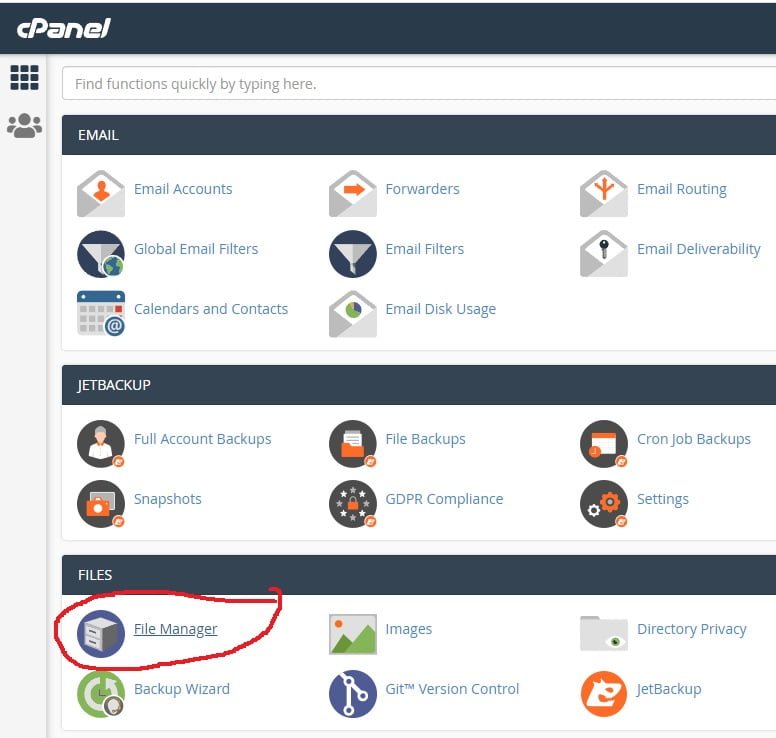
2. Select the files and folders you want to delete or rename
Now click on “public_html” in the left side pane since this is where your website and its files reside. IGNORE every other folder you see in that left pane.
Now while in public_html, files will show up on the right hand side. You can select the files you want to delete or rename. You can even click on “select all” and then “Delete” if you plan on deleting the website that is there.
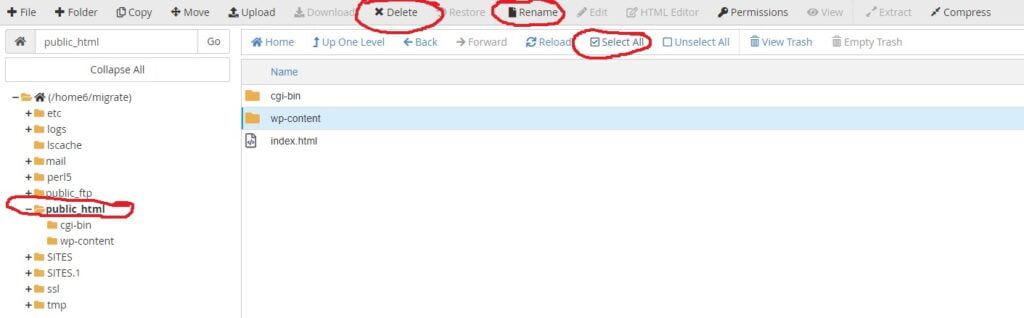
3. Going into sub folders of public_html
If you need to go into the sub folders of the public_html, such as wp-content in this example, simply click on the sub folder in the left pane. This is especially valuable if you need to rename your plugins folder or plugins inside of the plugins folder
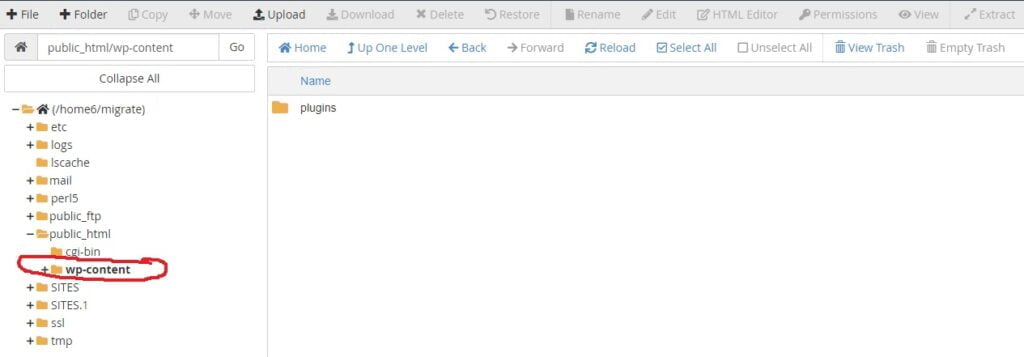
That’s it! that is how you access and use the file manager in cPanel