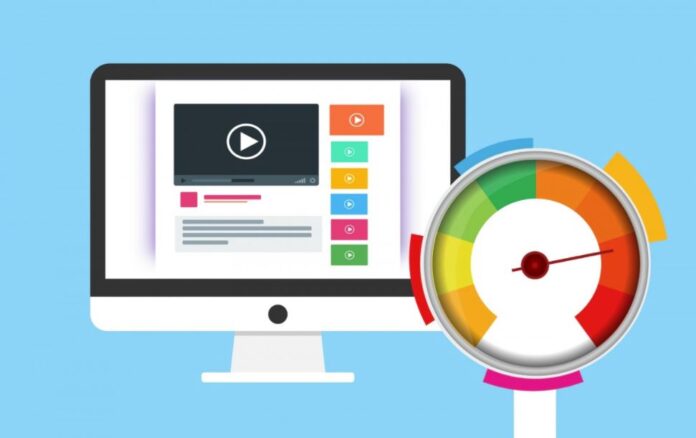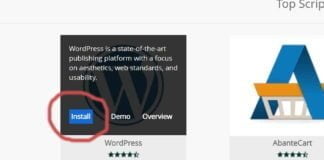Is your website loading slow? Are your users complaining that they do not like the waiting time on your pages? Are you Google rankings dropping?
If the answer to the above question is yes, then please head on to GtMetrix and run a speed test on your web site. Let us speed-test the Directadmin home page.
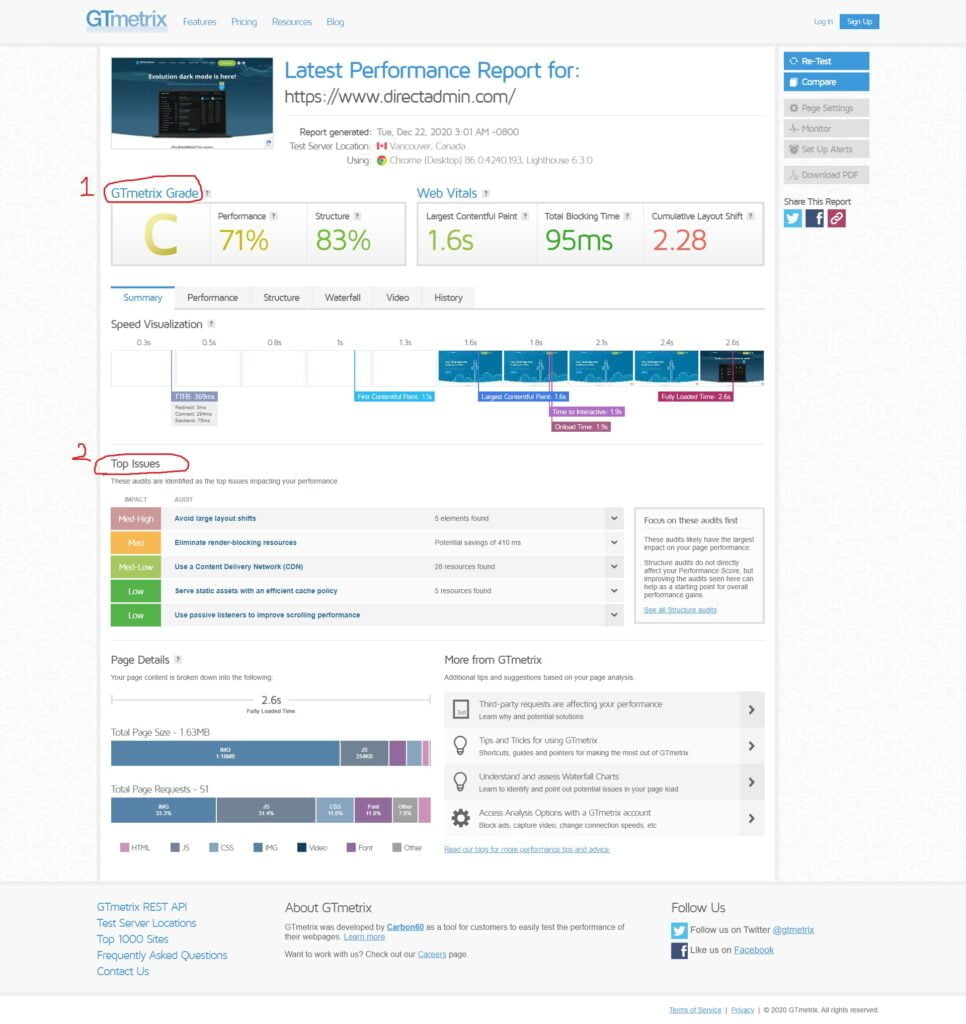
The section(1. circled in red) GTmetrix grade tells you the category (A – best, F – worst) in which your website falls in terms of speed. We can see here that GTmetrix has given the C grade for the Directadmin website which you might think is not good. But if we look at the Cumulative Layout Shift factor we can see that the site has loaded under 4 seconds which is good. The grade ‘C’ indicates that Directadmin still has room for improvement and can further increase its site loading speed.
The section (2. circled in red) GTmetrix lists the issues that are causing your web site’s speed to degrade. If you are a seasoned web developer you can use these indicators to modify your code and file structures and also the caching mechanisms manually to obtain faster speeds for your web site. Most people are not expert web developers nor they have the time to manually go through the site code to improve it. This is where handy plugins come in. Since most of the web sites are developed using WordPress, we will now look at the plugins we can use to make our WordPress sites load faster.
Before discussing plugins, we should look at the other parameters we can change server-level to make sure we will be getting the top speeds possible.
Server settings
- Most recent PHP version should be used for the web site. You can change this from your cPanel/Plesk or Directadmin control panel or ask your web hosting company to do the change for you.
- WordPress should be allocated enough memory. By default WordPress allocates itself just 32MB of memory and to be safe we need to increase to about 256MB (perhaps more if your web site is heavy). How to do this is here -> Increase WordPress Memory Limit
- And most importantly, you would need to choose a web hosting company that provides you with fast servers to deploy your web sites on. At Webhostpython, we have Venom Powered fast shared and reseller hosting plans -> Webhostpython. If you are looking for a larger platform to host your web site you may want to check our VPS offers Webhostpython VPS Offers
Using a Content Delivery Network (optional)
You can also sign up for a Content Delivery Network (CDN) and have it act as a middleman who speeds up your web pages automatically. Setting this up is easy and once you sign up it will give you the instruction on how to change your DNS changes and what are the values. Your web hosting company should also be able to assist you in setting this up. The most popular CDN right now is Cloudflare and we at Webhostpython (Cloudflare Partner) support it natively and have the add-on Cloudflare Railgun running on our servers which boosts the effect generated by Cloudflare considerably. Cloudflare has the advantage of offering you its own security features too.
You can head on to https://www.cloudflare.com/learning/ to learn more about Cloudflare and http://blog.webhostpython.com/?s=cloudflare to read our guides on how to enable the service.
Speeding up WordPress itself using a plugin
At Webhostpython, our Venom Powered plans come with the Litespeed web server and the LSCache plugin which is intended to speed up your websites without the help of 3rd party software. If you are not on a Venom Powered plan or you would like to test another plugin to speed up your web site, we recommend installing the WordPress plugin, WP-Optimize.
[Please note that you can not run two or multiple optimizing plugins at once. For an example: If you are running LSCache, you can not run WP-Optimize with it. If you do, the web site will break]
To read our LSCache guide, please visit http://blog.webhostpython.com/2019/09/09/enabling-ls-cache-on-your-venom-powered-plan/
The steps to activate the features of WP-Optimize are:
- Download and install the plugin, WP-Optimize
- Activate the plugin
- Go to the settings page of the plugin, and click on the tab Database and then click the highlighted button in red, Run all selected optimizations to optimize your database tables. You may also want to periodically run this feature (once every fortnight or once every week).
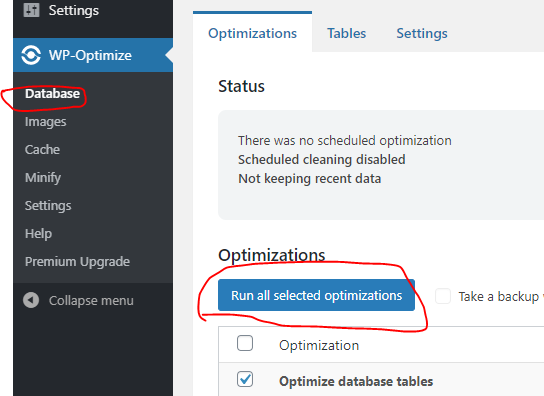
- Then, please click on the tab, Minify and enable the setting, Enable Minify.
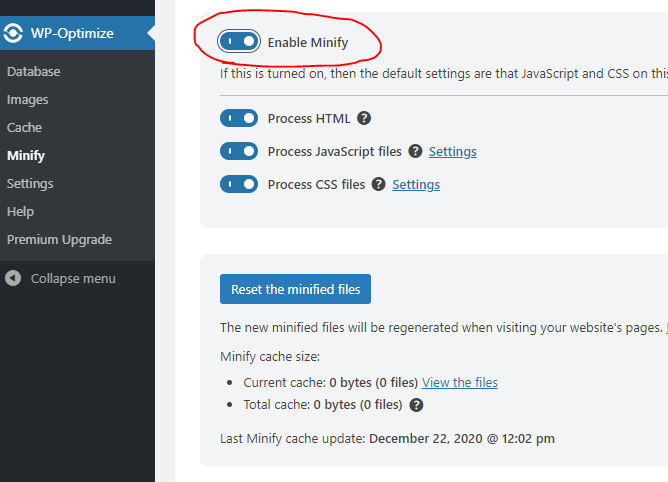
- Then you can click on the Cache tab and enable the Page Cache. After enabling the cache, you can click on the Enable page caching toggle. Be sure to tick the Serve cached pages to logged in users option too.
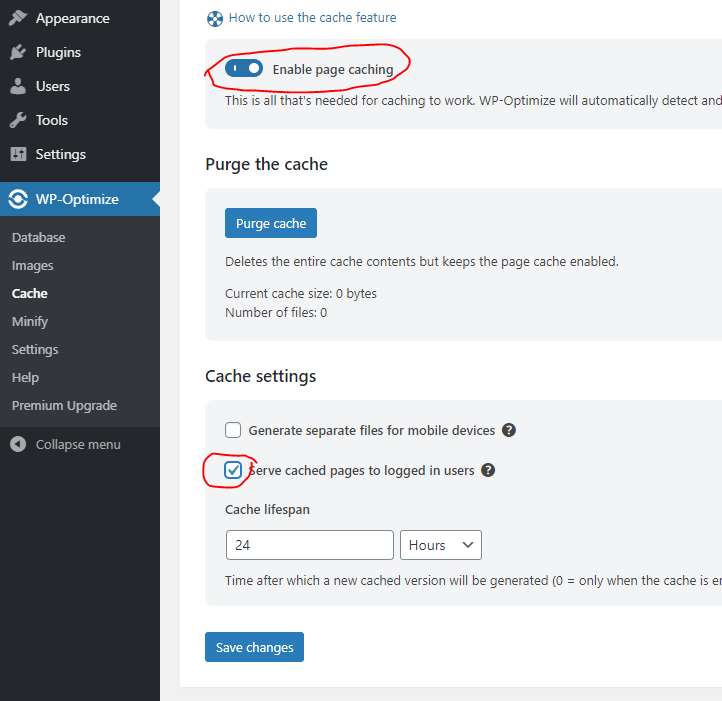
- The final step to click on the Preload tab on the previous page and run the preloading of your pages so that pages are cached and stored before your users visit the web site.
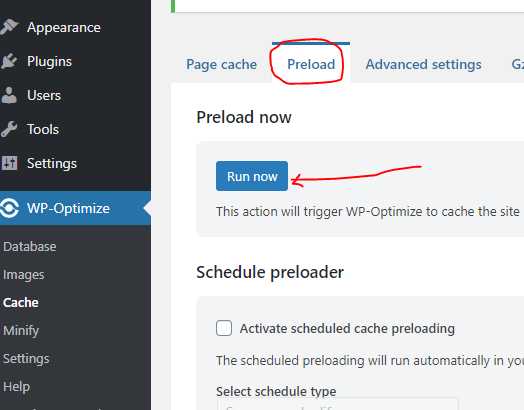
Now you can save your changes and test your web site using GTMetrix. You will see the results!
[Important tip, please check to see if you are using web optimized images for your web site. If you are using large file size images, the steps above will not able able to power up your web site and make it load faster. Please see https://gtmetrix.com/optimize-images.html]