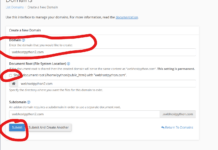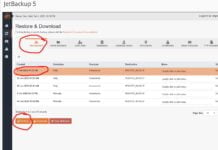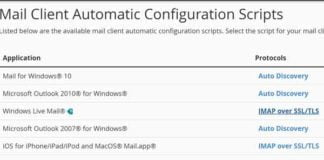Setting up your iphone 5, 6, 6s to retrieve and send email on your cPanel based email account is very easy to do. Simply do the following:
1) Tap Settings
2) Tap Mail, Contacts, Calendars
3) Tap Add Mail Account
4) Choose Other
5) Choose Add Mail Account
6) You will then be taken to a screen where you fill out the following:
Enter your Name
Enter your email address as the Address
Enter the password for your email address
Tap Next
7) Select IMAP (Already selected by default)
8) Fill out the same thing again:
Enter your Name
Enter your email address as the Address
Enter the password for your email address
Then, enter the following for Incoming Mail Server:
mail.domain.com (replace “domain.com” with your domain name)
Enter your email address as the Address
Enter the password for your email address
9) Then, repeat all of the above steps of incoming server settings for the outgoing mail server settings.
That should be it. You **might receive some warning “Cannot Verify Server Identity”. This is because you don’t have an SSL certificate. That’s ok, just click continue and you’re all set!