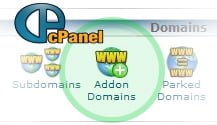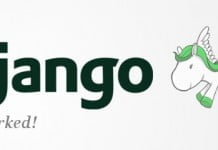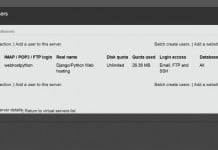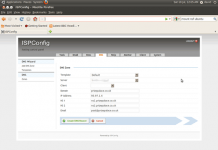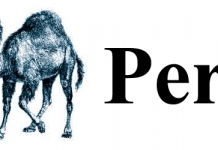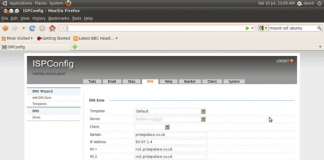We always advise against the use of addon domains. We believe it can be a very insecure way of hosting your accounts. For example, let’s say you have 2 domains – domain1.com and domain2.com. One is the addon domain of the other and both have WordPress installations. One day, domain1.com forgets to update their WordPress site. It gets exploited and now the person who did it, has access to all of the files of domain1.com.
Well, problem is, now he effectively has access to all of the files of domain2.com and can easily do whatever he wants to that WordPress site too. Even if domain2.com was a joomla site or another type of CMS/shopping cart file, he still has all the access to exploit that account too. There is nothing separating one addon domain from another.
That is why we advise to give each domain its own cPAnel account.
The process of converting an addon domain into it’s own cPanel account is very straightforward.
1) Download the content of your addon domain to your local PC using FTP.
2) Backup and download any associated database(s) by using the Database backup utility inside of cPanel for the MySQL database of the addon domain.
3) Go into the original cPanel and remove the addon domain from under the Addon Domains icon. (You do not need to delete the original content or original databases.)
4)Create a New Account inside your WHM. Fill out the form, using the old addon domain name as the Domain. Click the Create button.
5)Once the new cPanel is ready, upload the content of your old addon domain to this new cPanel in the public_html folder. When using FTP to upload the files, connect to the cPanel’s IP if you’re unable to use ftp.domain.com and login with the new cPanel’s username and password.
6)Login to the new cPanel and restore the database backup(s) using the database import function inside of cPanel
Reconfigure any database connections. (The database name and username have likely changed.)So for example, if you have a WordPress site, you will want to open the wp-config.php file and update the database name to match the new database name that was given when you imported the database in the new cPanel account. If not, you will get a database connection error when visiting the website since it is still trying to connect to the old cPanel usernames MySQL database.
Your site will only be down as long as it takes to complete these steps. No need to change your name servers. Thank you as always for choosing Webhostpython.com for your shared, reseller, and VPS hosting solutions!