You may have noticed after installing a plugin or making certain changes to your website, that all of a sudden the only page that works is your homepage. When clicking on any other page, you get a 404 not found error. This is due to your .htaccess file missing the permalink code. Sounds very technical, but is actually a very easy fix. We will show you two ways of fixing this
A) Fixing Permalinks Problem – Technique 1
Go into your file manager and open up the file called .htacess (Please note the period (.) before the word htaccess. That is part of the file name)
Scroll to the bottom of this file and add this code:
# BEGIN WordPress
<IfModule mod_rewrite.c>
RewriteEngine On
RewriteBase /
RewriteCond %{REQUEST_FILENAME} !-f
RewriteCond %{REQUEST_FILENAME} !-d
RewriteRule . /index.php [L]
</IfModule>
# END WordPressSave the file. You have now fixed the problem and all of your sub pages, or internal WordPress pages, will work
B) Fixing PermaLinks Problem Technique 2
Log into your WordPress wp-admin (The backend). Hover over the “settings” button and then click on Permalinks
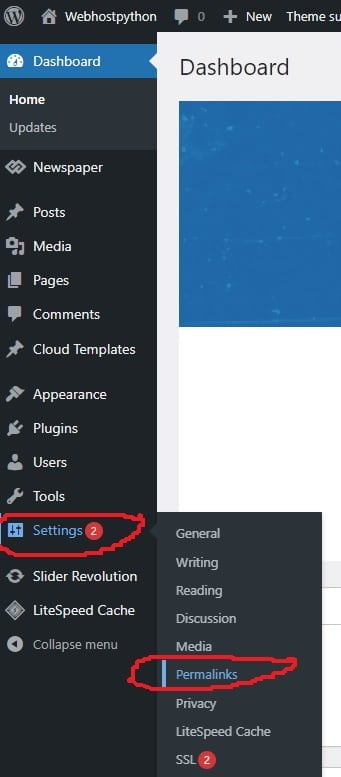
Now you are on the permalinks page. Make note of what the setting is currently set to, and change it to ANY other option on this page and click “save changes”
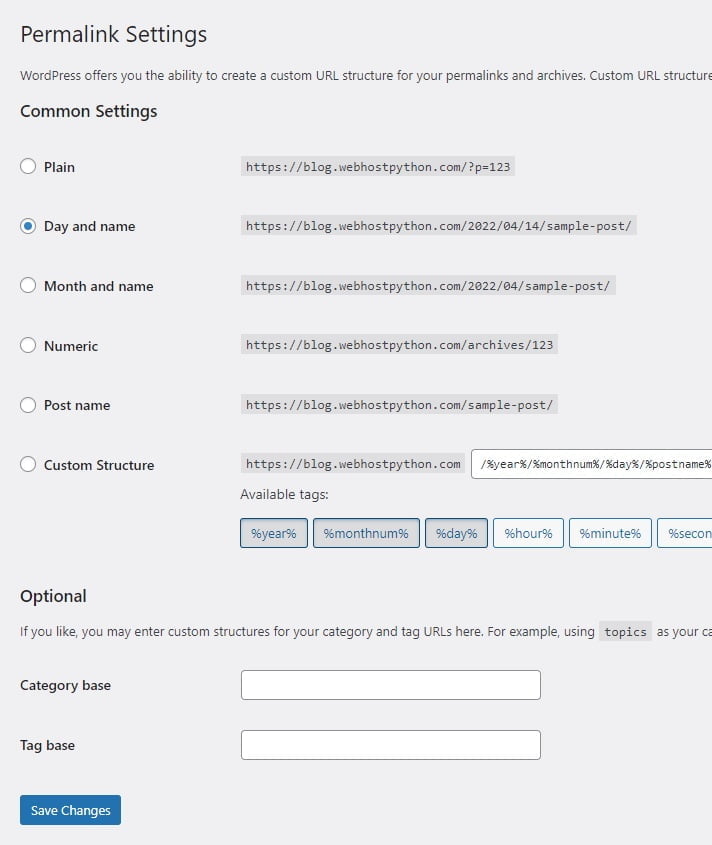
After doing this, go back to the same permalinks page and put the setting back to what it was originally set to and click save Changes again. So for example, if this was initially set to “Day and name”, change it to something like “Numeric” and click Save Changes”. Then go back to that same permalinks setting page, change it back to Day and Name, and click Save changes again
That’s it! This forces WordPress to rebuild the permalinks for you and your internal and sub pages will now work. Thank you!














