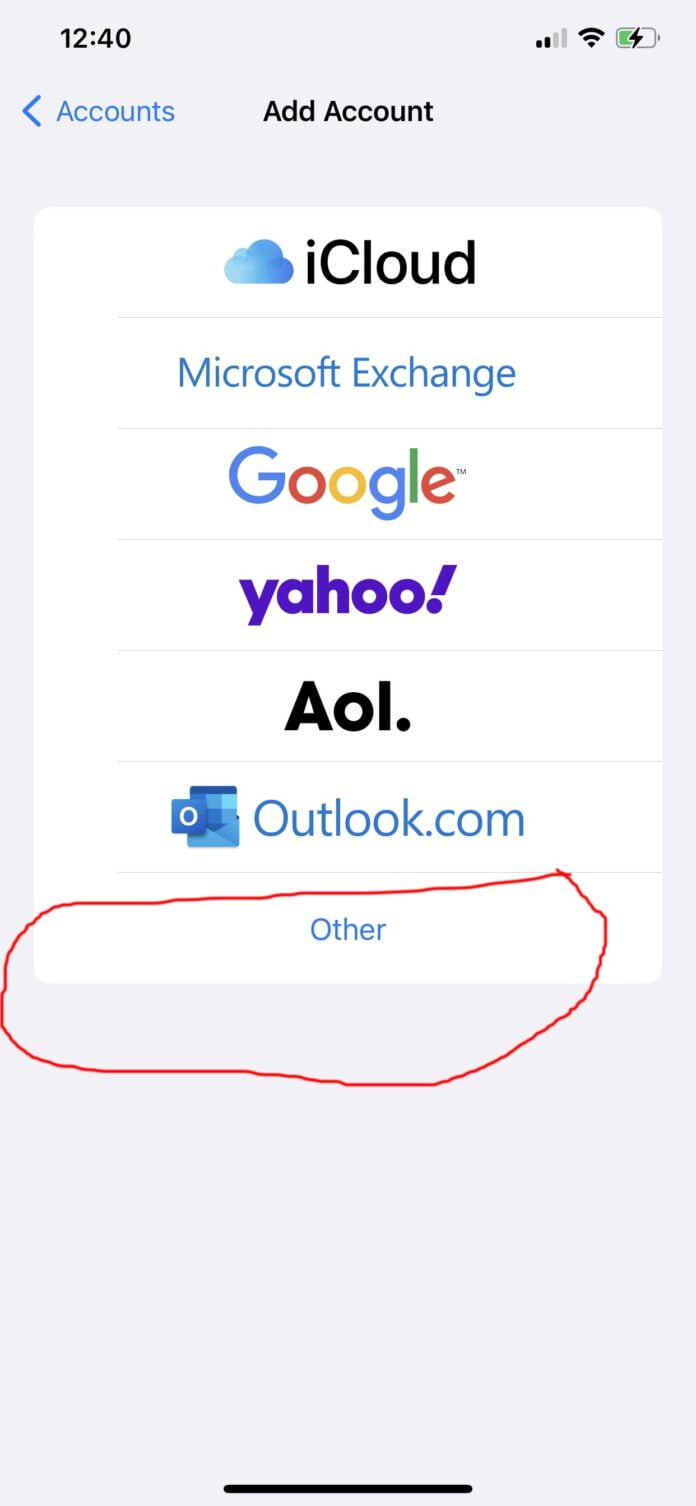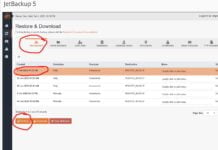Configuring your iPhone for use with an email account you created inside of DirectAdmin works the same way as other control panels such as plesk and cPanel.
If you need to learn how to create a new email account in DirectAdmin, please visit this tutorial https://blog.webhostpython.com/2023/02/24/how-to-create-an-email-account-in-directadmin/
After creating your email account in DirectAdmin, the system will give a pop up showing what your settings should be.
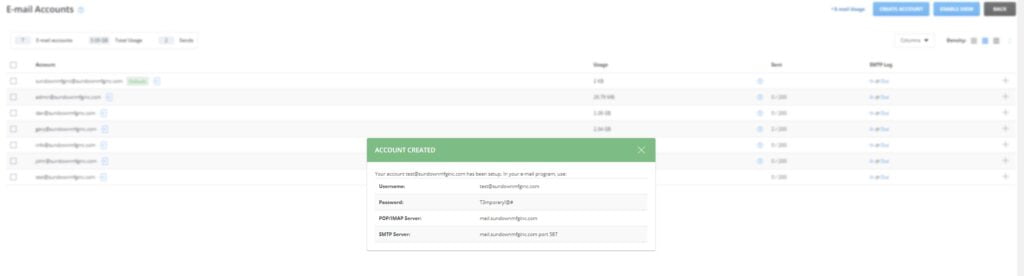
These are standard settings so no worries if you did not save those details.
- Step one: On your iPhone go to settings and then Mail
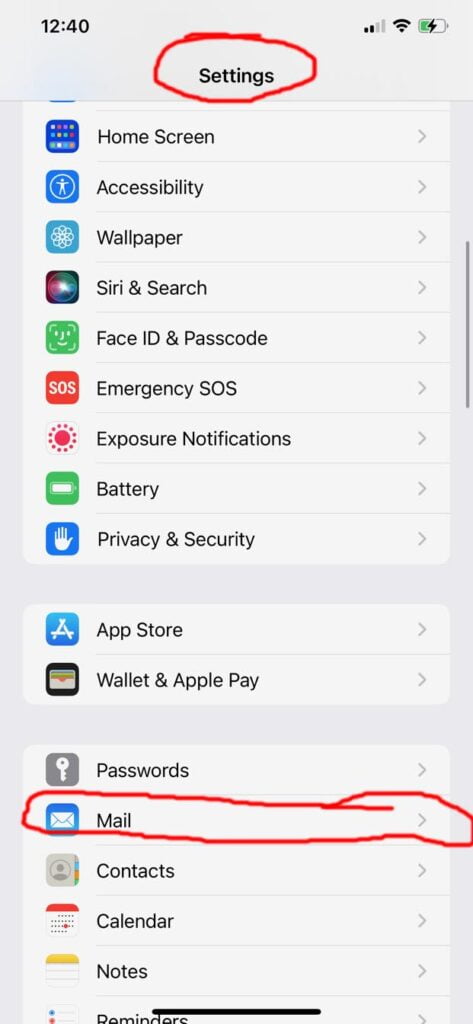
2) Now under mail, go to Accounts
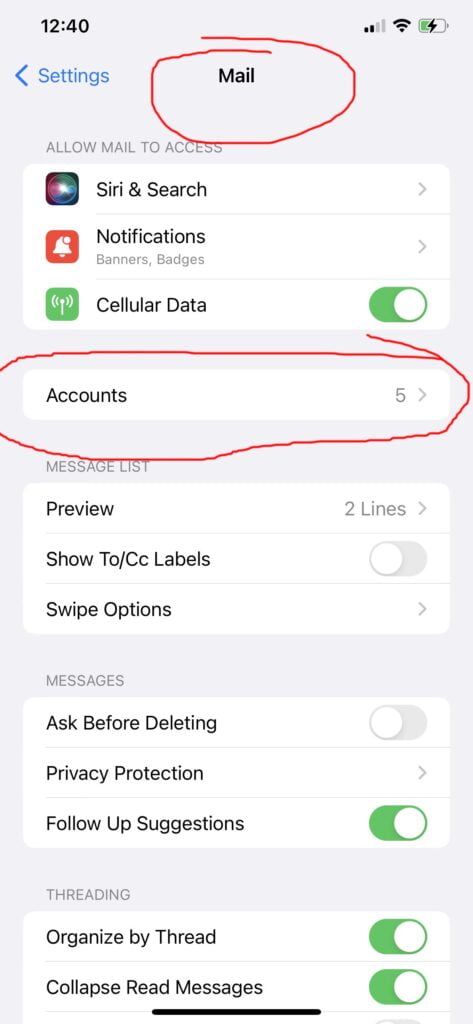
and then Add Account
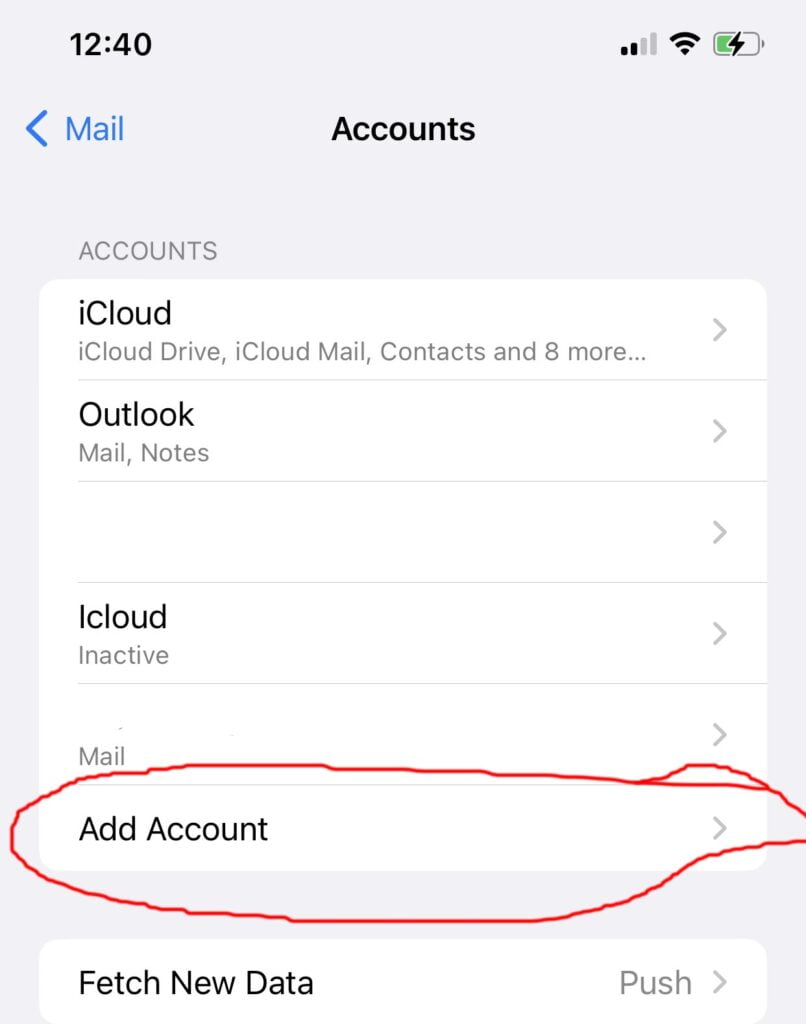
3 Now go to Add Mail Account and then “other”
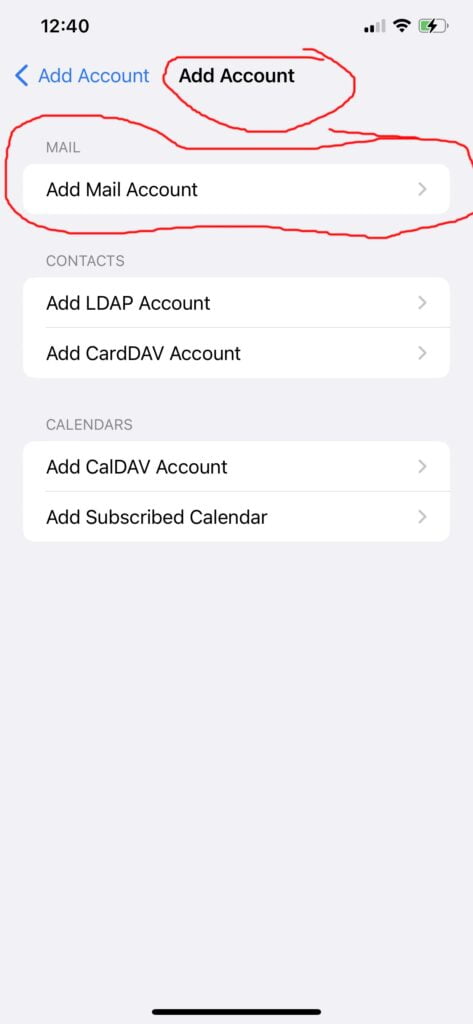
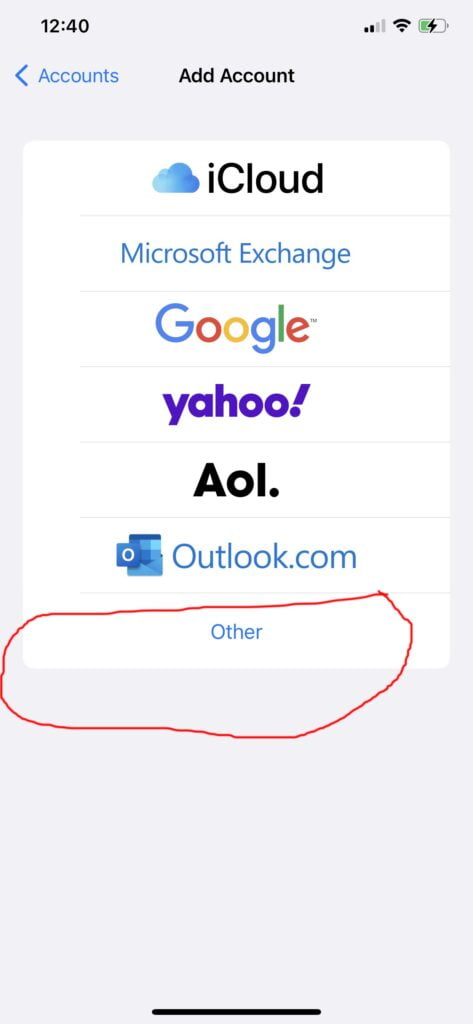
4. Now under new account, put in the name you want displayed when people receive your emails, the full email account you’re setting up on your iPhone, the password, and any description
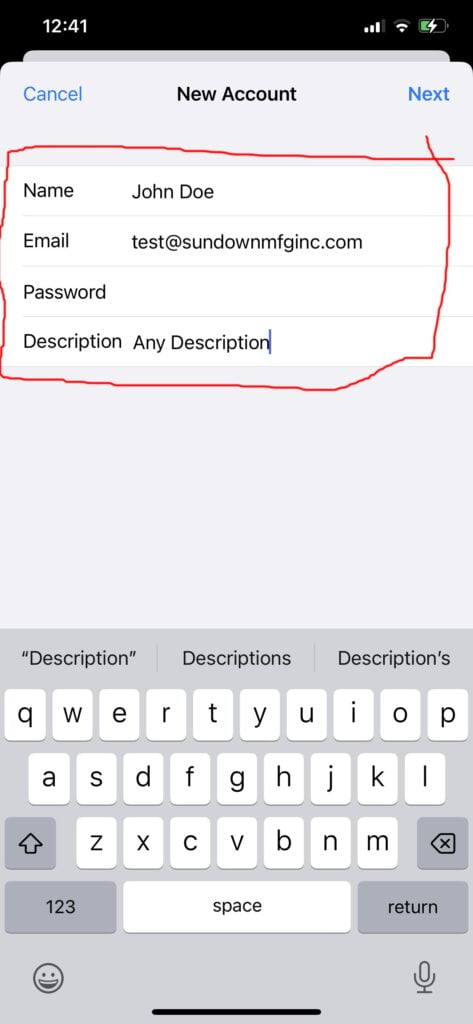
5. After hitting next, the page will expand and need more information. Type in mail.yourdomain.com for the incoming AND the outgoing Mail Server setting. Replace yourdomain.com with the name of your domain. In this example, the domain is subdownmfginc.com so we are making the Mail server text read “mail.subdownmfginc.com”
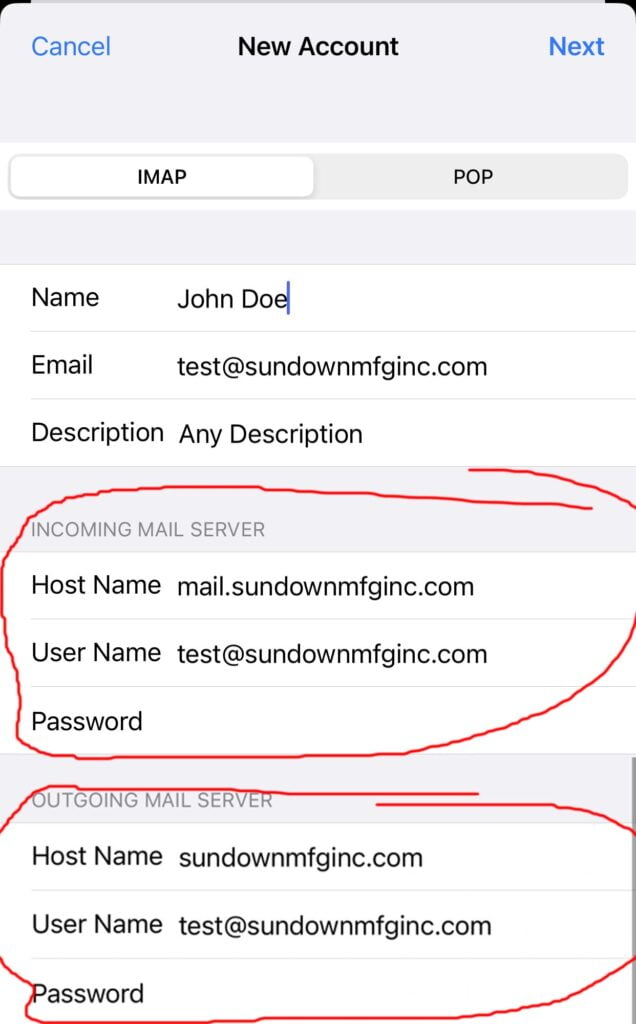
That’s it! It will verify all of the details and then should be good to go!