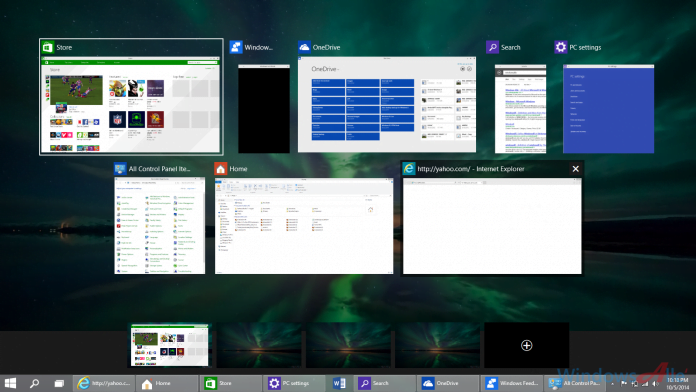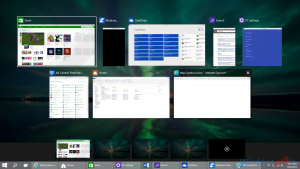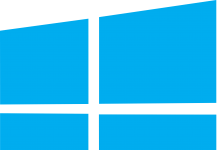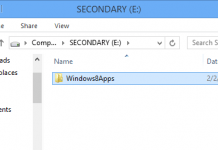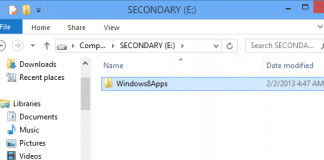A virtual desktop application was actually developed to improvise the interface experiences of the users on Windows. The advantages of having a virtual desktop are worthy as it allows you to enjoy a movie gleefully, surf the web and try out the countless games on the huge virtual screen. The virtual desktop is an outclass experience for the Windows users to get familiar with. Long ago when the Mac and Linux were introduced to the advanced technological age, they provided the multiple desktop features to their users on their PCs. Observing the two competitors; Microsoft is ultimately introducing the virtual desktop feature in Windows too. This new feature will be out soon in Windows 10 after the 29th of July. What about the ones who want to experience the virtual desktop app without upgrading their windows to the tenth category? Don’t miss out the procedure below to know about the procedure to get the virtual desktop without upgrading.
PROCEDURE
First of all check out the requirements for the Windows version you are using currently to download virtual desktop from Microsoft site.
- The users of Windows 7 need to install “Service Pack 1” with the most recent Platform update.
- The users of Windows 8 need to lodge latest “the capture API”.
- The consumers of Windows ‘N’ edition need to plonk the Media Feature Pack.
Activate the above programs after installing them according to the specific Windows version. Now make efforts to add virtual desktops to your PC without upgrading to windows 10 by following method:
- Log onto Microsoft’s TechNet web site to download a ZIP file of Sysinternals Desktops v2.0 (virtual desktop).
- Open the ZIP file to extract the EXE document and click twice to run the program.
- You will be triggered to choose the keys you want to use for switching between multiple desktops as the application of virtual desktop will outset. However, “Run Automatically” preference can also be used for this purpose.
- This virtual desktop application can create up to 4 virtual desktops
Performing miscellaneous tasks at a time becomes easier while using Virtual Desktops on PC as the app keeps the display drafty and breezy. This application allows you to create individual settings for the desktop, like one desktop can be dedicated for entertainment with music and video players while the others can be set for social networking from sites to emailing.