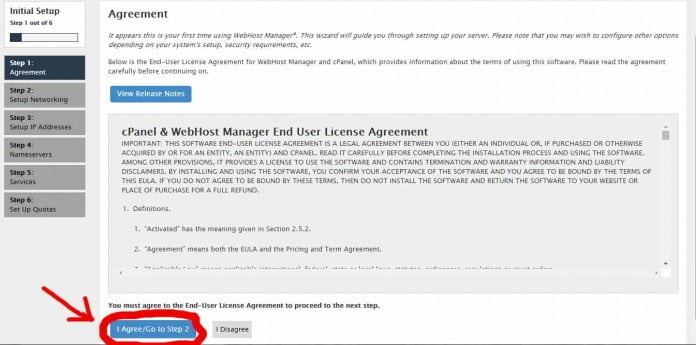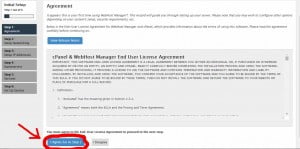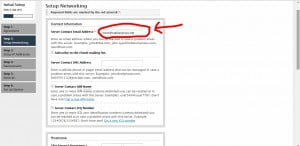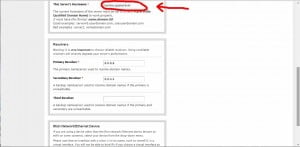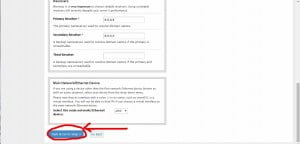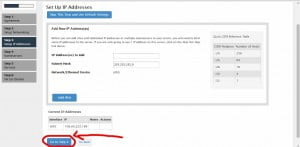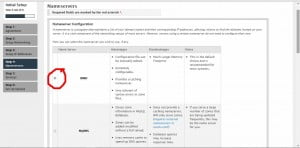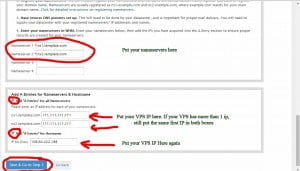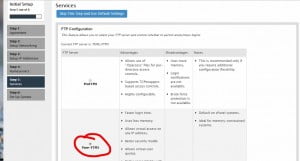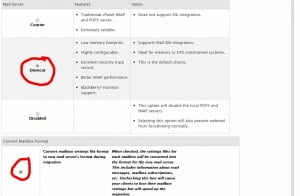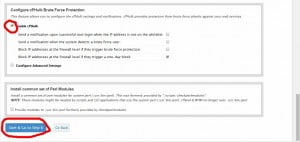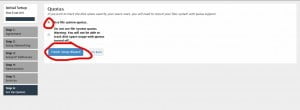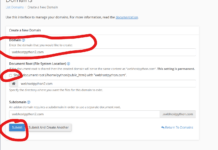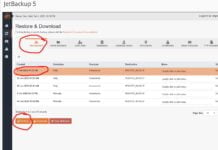So you just received your VPS/server and just installed cPanel on it. You go to login at the normal WHM URL and are presented with a license agreement as well as a few last steps for configuration.
Here is a step by step tutorial on how to get through it!
1) Login to your WHM URL as given to you in your welcome email
2) Accept the license agreement if you agree with it
3) Setup your contact email that you would like your server to send emails to that pertain to the server. Remember you’ll most likely get bombarded with some ‘strange’ error related emails the first day or 2 while your server resolves on the internet
4) Setup your servers hostname. This is like the ‘primary’ domain of a server and is usually in a format like “server.domain.com”. Also, leave the “Resolvers” information the to whatever it defaults to or set them to the ones as found in this image
5) Save and go to the next step
6) Step 3 should be ok just leaving it alone, that information is usually picked up by cPanel
7) Step 4 should already have ‘bind’ selected:
8) You will need to put in your nameservers as found in your welcome email. So if your hostname is “server.webhostpython.com”, you could put here “NS1.webhostpython.com” and “NS2.Webhostpython.com
Now you want to put a check mark in both boxes for “A” Entries. Also, very important: Even if you have a VPS with 2 or more IP’s, I would highly recommend just putting in your first IP address in both ns1 and ns2 boxes. This way, you have your other extra IP to use as a dedicated IP for another account of yours. There is no sense or reason to have your NS1 and NS2 ips different (back in the day it would be recommended but not anymore due to how servers are setup)
9) FTP Configuration should be ok by default:
10) Mail server configuration should be ok by default as well:
11) You’re going to want to enable cphulk on this system. I would recommend clicking on “Configure Advanced settings” and putting the failed logins by account to 300 so you’re not so easily blocked from your own server. Or, leave it as this, and then when you login, go to cphulk and white list yourself.
12) Use system quotas, that should already be selected by default:
That’s it! On the last screen, you’ll be presented with some recommendations by cPanel. These recommendations change every now and then. I would recommend leaving the ones already selected by default and just clicking on continue.